Just to outline how to migrate WSUS 3.0 to a new server using a local SQL Express instance and without downloading all of the updates again.
1. Install WSUS on new server with local express database.
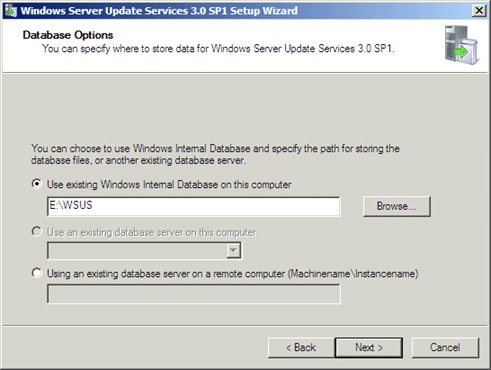
2. During configuration wizard choose “Synchronize from another WSUS server…”, enter the name of the existing WSUS instance you are migrating from, and then choose the replica option.
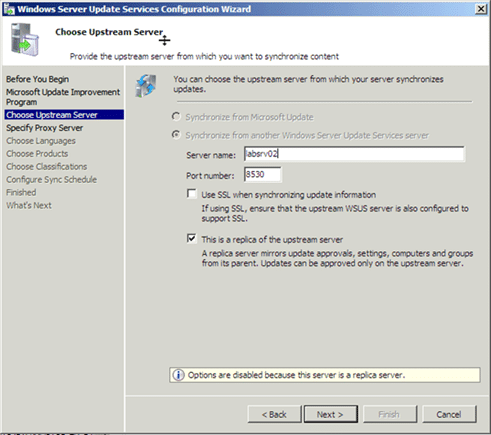
3. Complete the configuration wizard (some options will be skipped due to being a replica server)
4. Wait for initial synchronisation to complete. This will synchronise update files, approvals, and computer groups, but not other server settings. This step saves you having to download your approved updates from the internet again.
5. Change the new server from a replica to standalone.
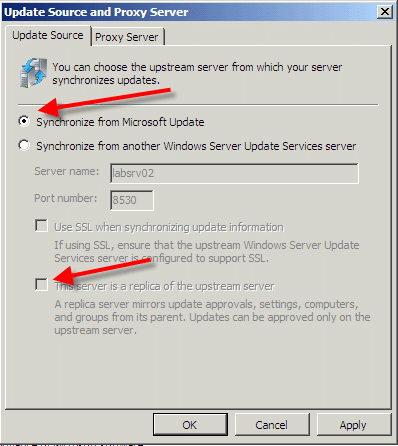
6. Download the WSUS API Samples and Tools from Microsoft and install it on each of the servers.
7. On the old server open a command prompt and navigate to the C:\Program Files\Update Services 3.0 API Samples and Tools\WsusMigrate\WsusMigrationExport folder.
8. Run “wsusmigrationexport.exe settings.xml” to export the settings. This will backup your approvals and target groups to an XML file.
9. Copy the XML file to the new server.
10. On the new server open a command prompt and navigate to C:\Program Files\Update Services 3.0 API Samples and Tools\WsusMigrate\WsusMigrationImport folder. Run “wsusmigrationimport.exe settings.xml All None“.
11. Configure your server settings (products and classifications, auto-approvals, email alerts, etc) on the new server to match the old server.
12. Update your GPOs to direct clients to the new WSUS server. If you are using GPOs to assign computers to Computer Groups in WSUS then no further action is required. If you are manually assigning computers to Computer Groups in WSUS then all clients will initially end up in Unassigned Computers when they report in to the new WSUS server and need to be manually assigned to their correct group.

